Legends
To display the legend, click the Legend button on the right panel.
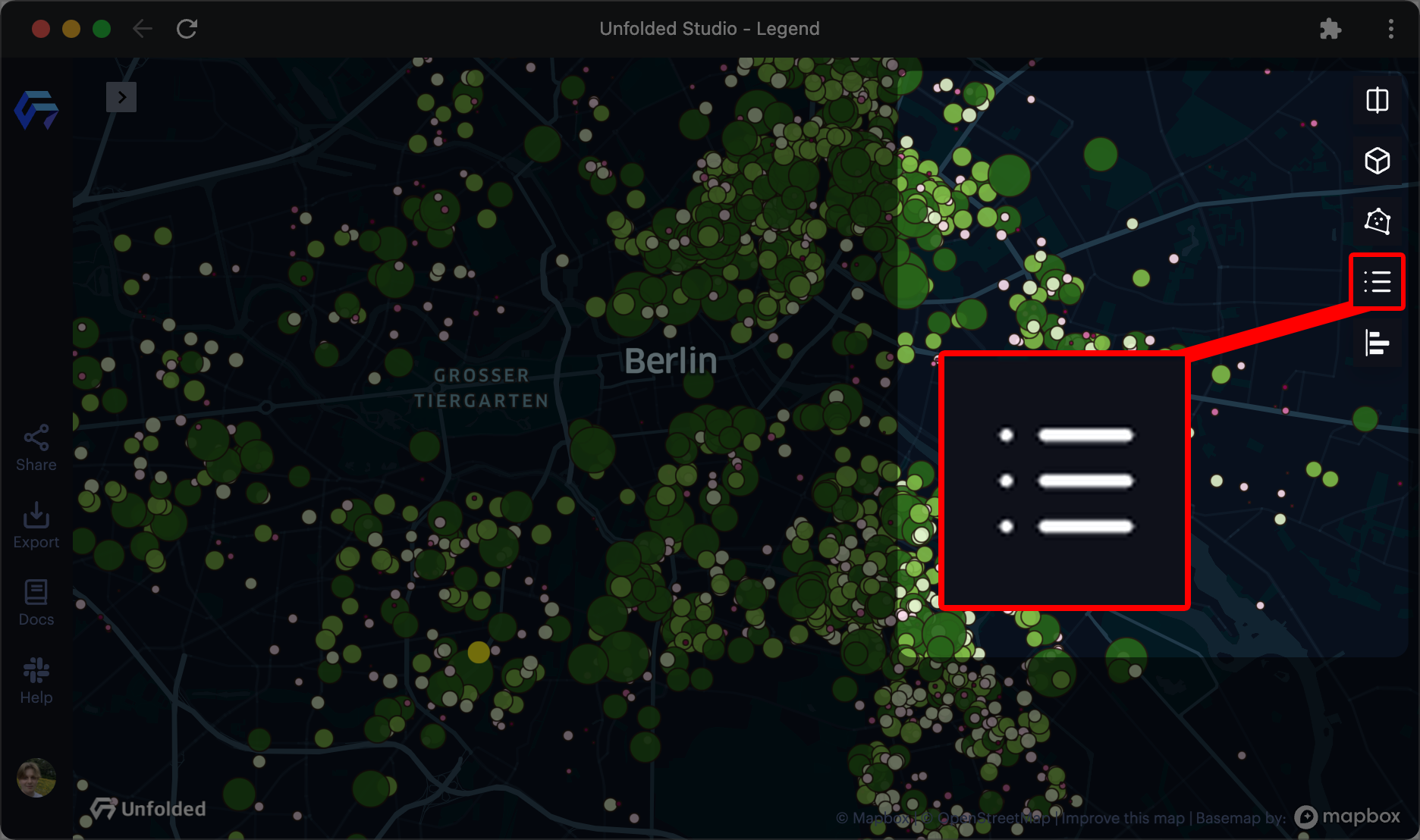
The legend button in Studio.
The legend will appear. The legend is organized by layer, containing the layer type as an icon next to the layer's name.
Find the column being represented under the layer's name, along with a chart that maps colors to data ranges.
If you have a Point Layer with a scaling radius, the legend will display a chart that maps the circles' radiuses to data values. See the example below.
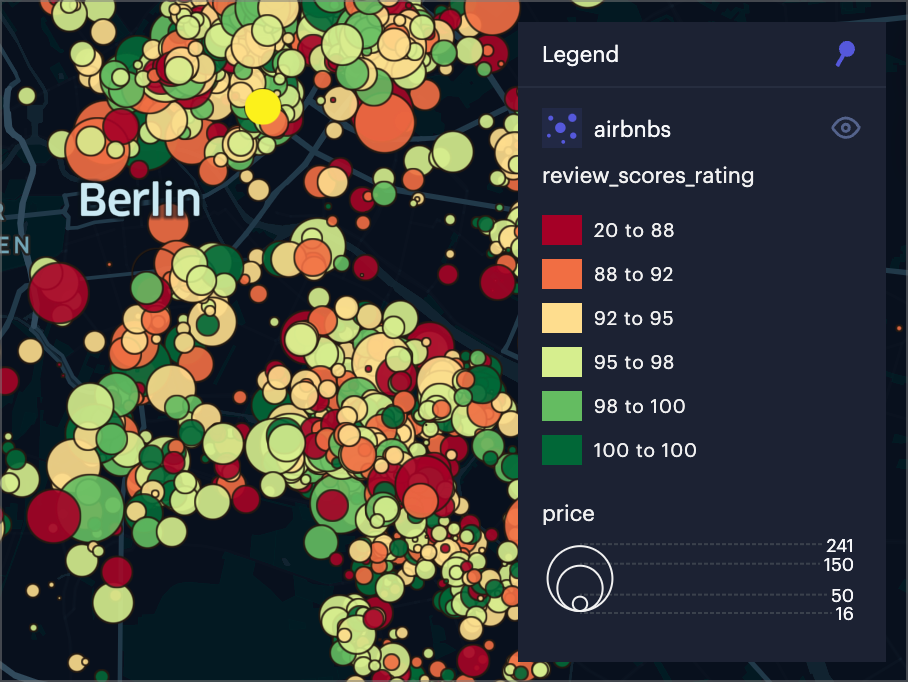
Airbnb colored by review score, sized by price.
Legend Controls
The legend is interactive, allowing you to control what layers are visible and how they are described in the legend.
Move and Resize Legend
Drag-and-drop the legend to any location on the map. Click and drag the bottom border of the legend to increase the number of entries visible in the legend.
Pin Legend
By default, the legend will disappear once you click off of it. You can click the Pin button to permanently display the legend at the bottom right corner of the map.
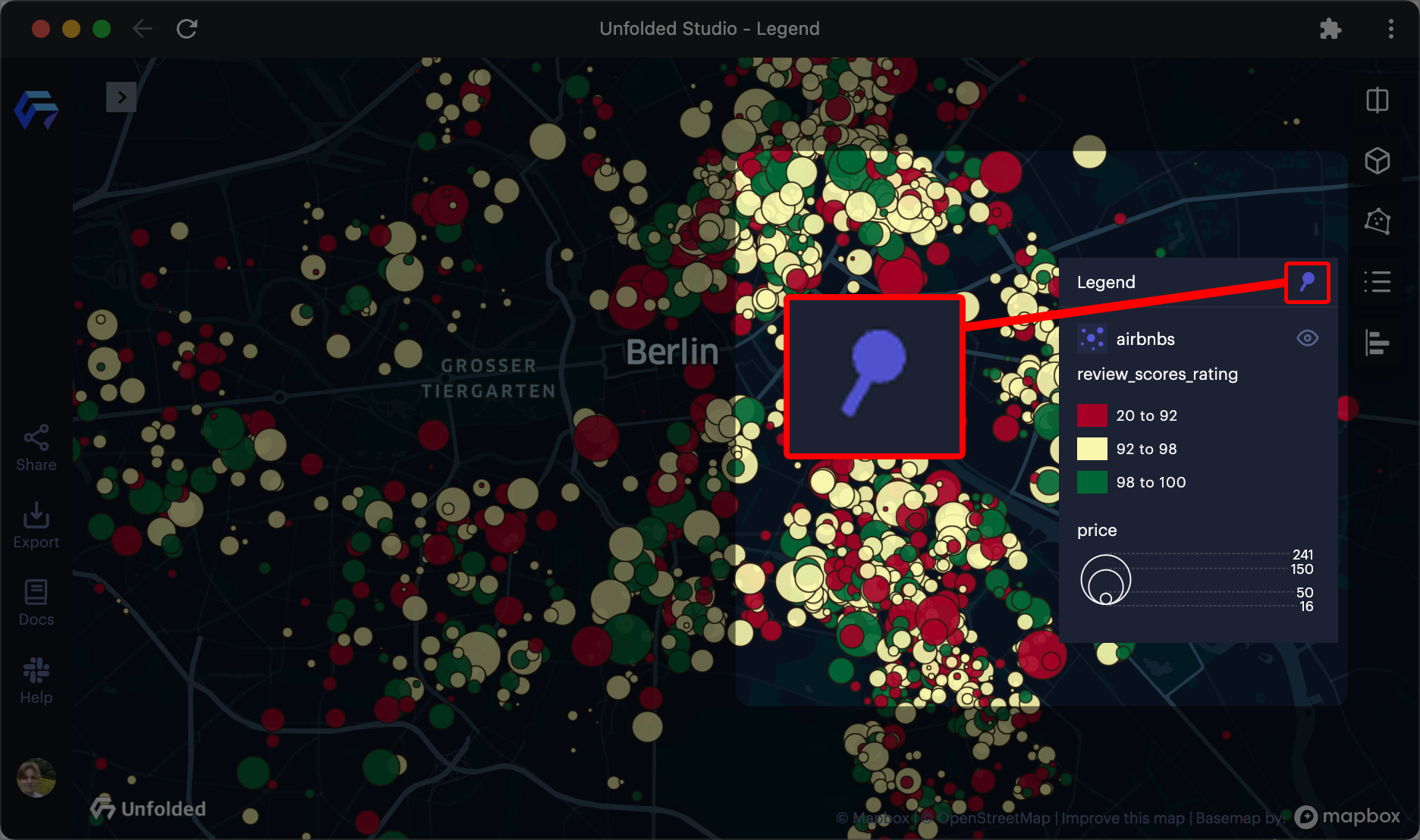
The Pin button on the legend.
Hide/Show Layer
To toggle the layer's visibility, click the Hide Layer/Show Layer button next to the layer name.
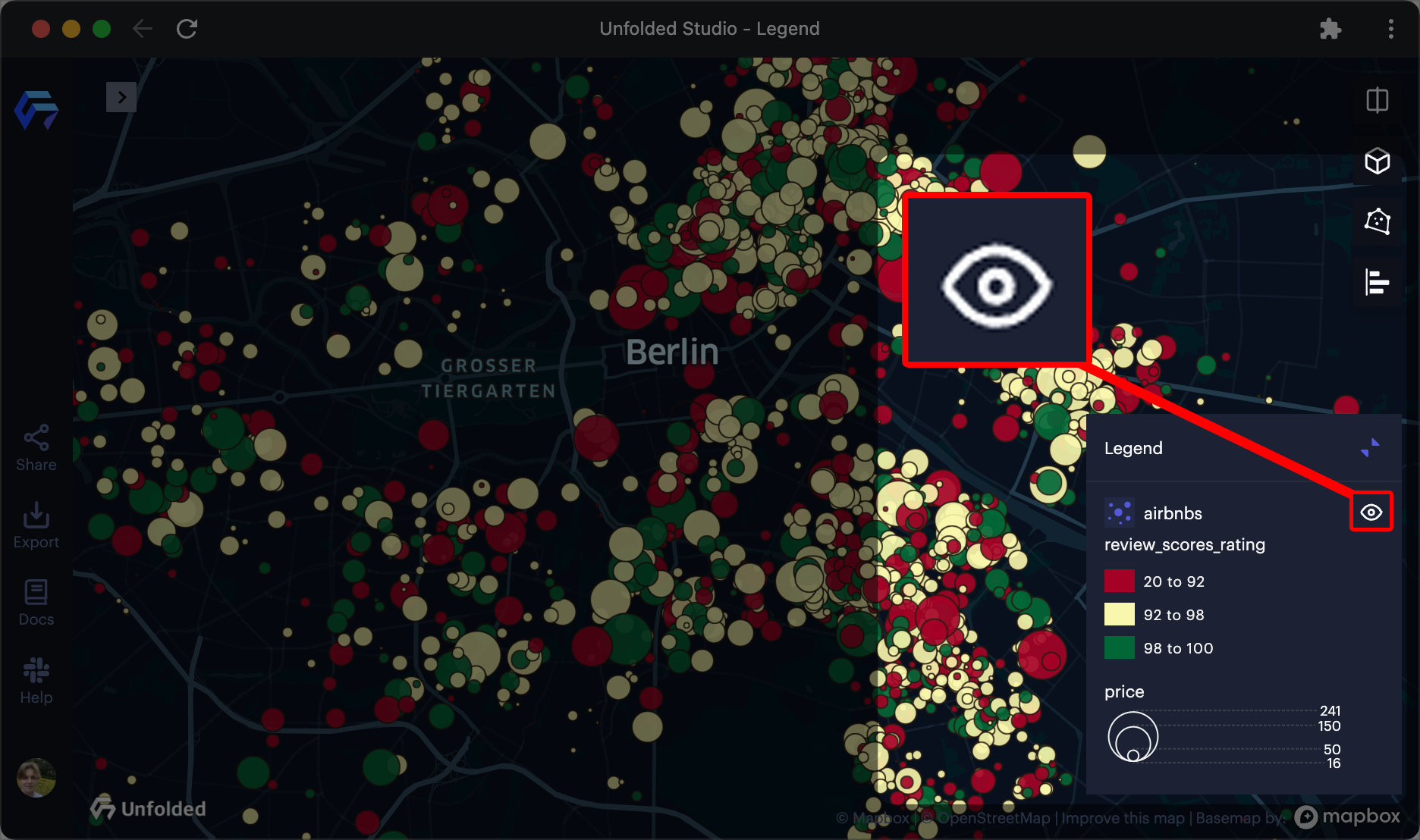
The Hide Layer/Show Layer button on the legend.
Filter Legend
You can also filters layers from appearing in the legend. Navigate to the Interactions tab, then toggle layers to be displayed in the legend.
Edit Legend
You may also edit the colors' text fields. This is useful for describing data points represented by numbers users are not familiar with. Click the ⤾ Reset button to revert the text fields to their original state.
Legends in Split Map Mode
To select which layers display in the Split Map Mode, open the Legend.
Click Hide Layer on layers you want to hide, and Show Layer on layers you want to show.
The left visibility icons toggle visibility on the left map, while the right visibility icons toggle visibility on the right map.
Updated 3 months ago
