Copy Map
Copy maps in Studio, allowing an existing map to be used as a template for a new visualization.
You may only copy your own maps or maps shared with you via Team Sharing.
Note:
Datasets used in the map will not be copied, and the original dataset will be referenced. Any changes made to the original dataset will impact the copied map.
Copy User Map
To copy your own map, follow these steps:
1. Navigate to the Maps tab in the dashboard.
2. Select any number of maps to copy, then click the Copy button.
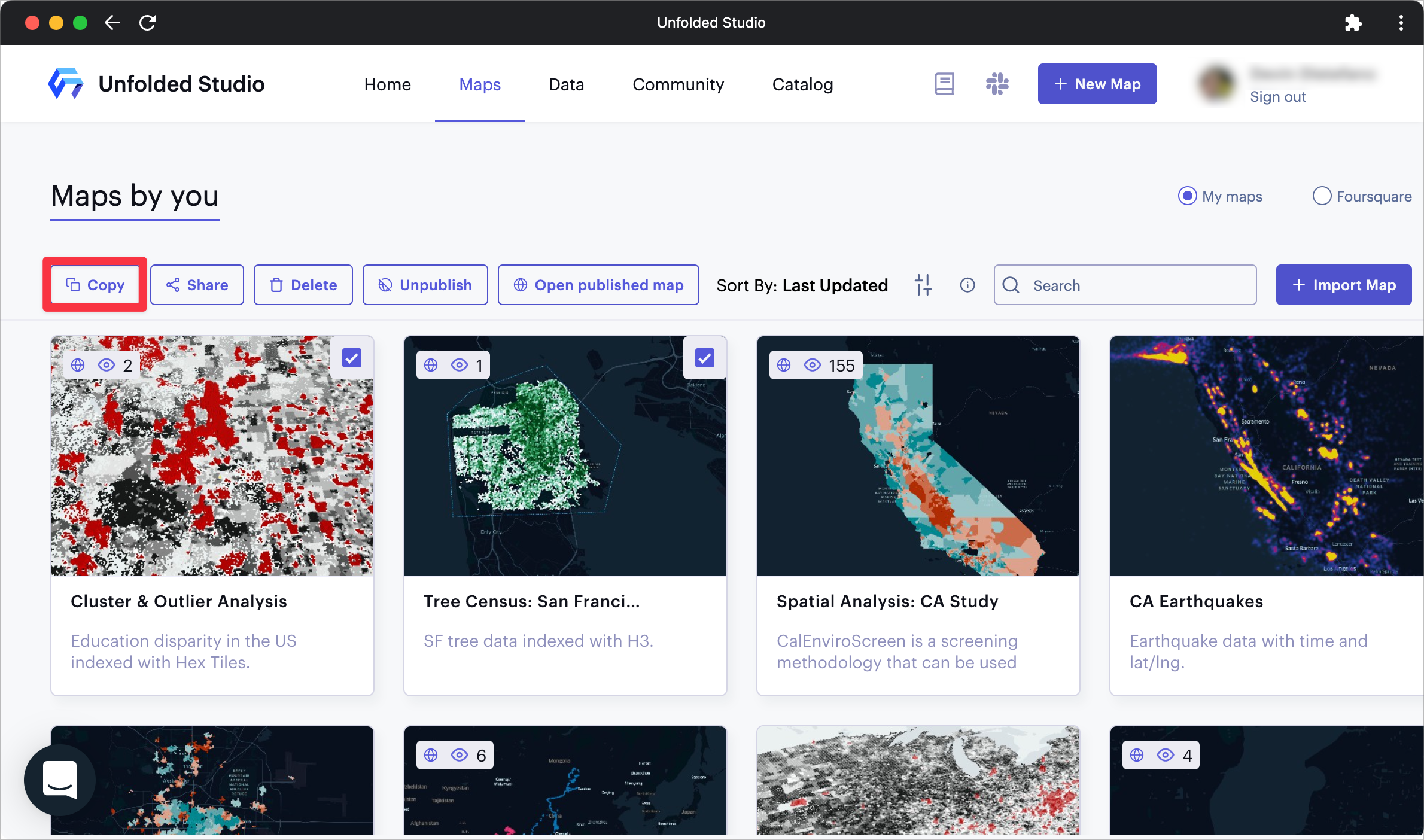
The Copy Map button in Studio.
Copy a Shared Map
Follow these steps to copy a shared map in Studio:
1. On a map retrieved via Team Sharing, click the Make a Copy button.
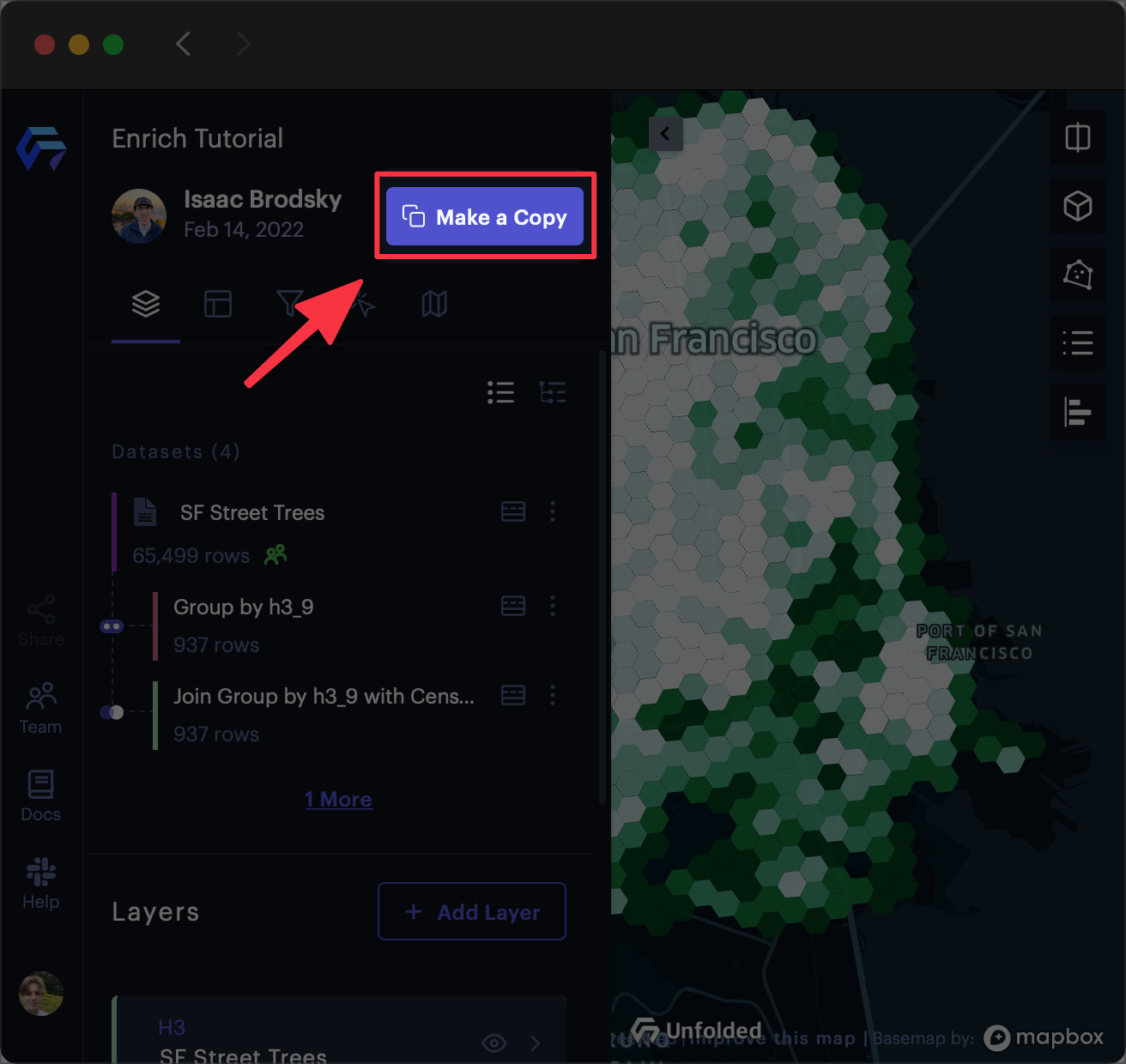
The Copy Map button in Studio.
2. A window appears asking to confirm the copy. Click Copy to continue.
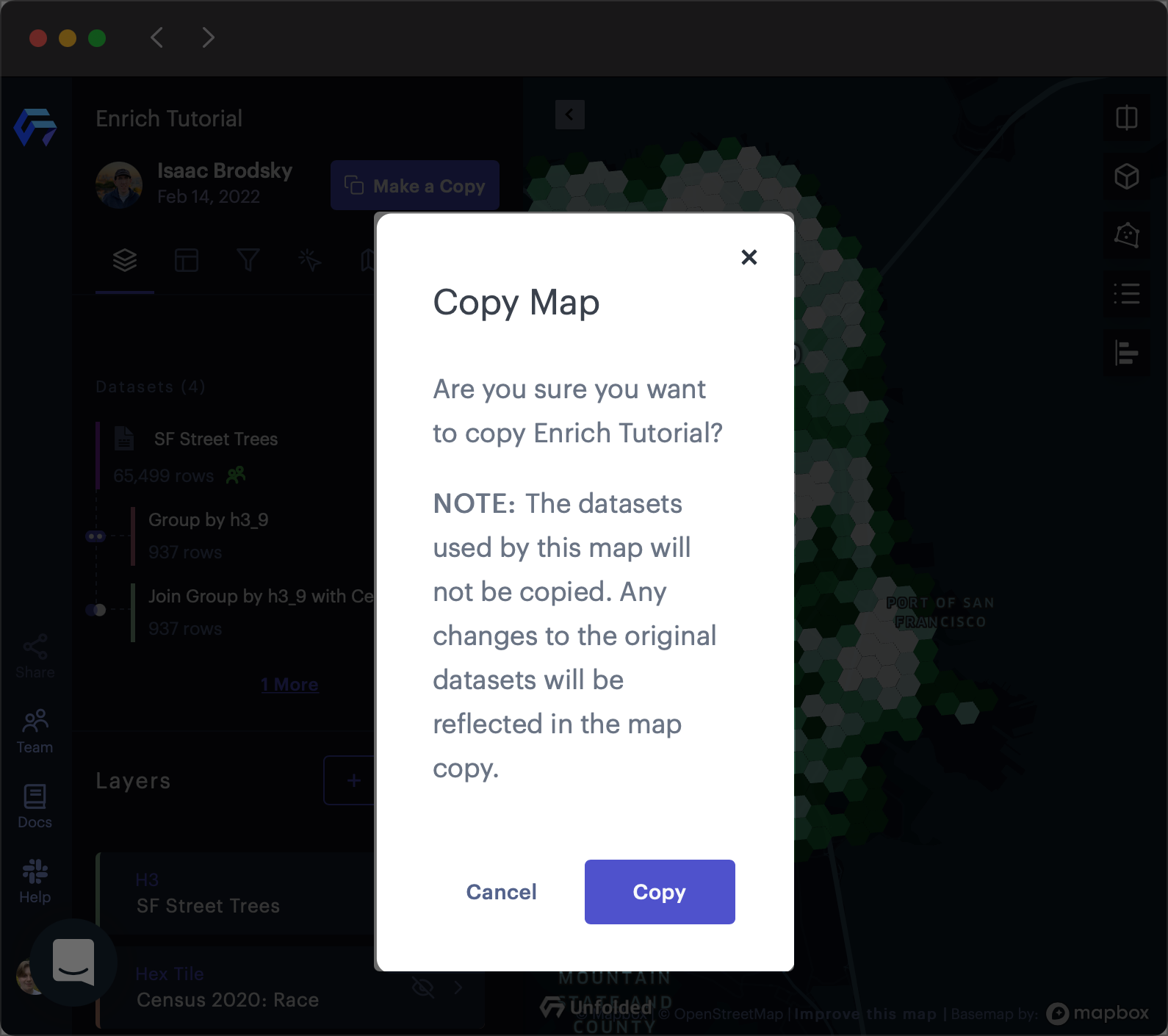
The Copy Map confirmation window in Studio.
3. Upon confirmation, a window appears with a link to the copied map.
Click the tile to begin editing the copied map, or click Done to remain on your current map.
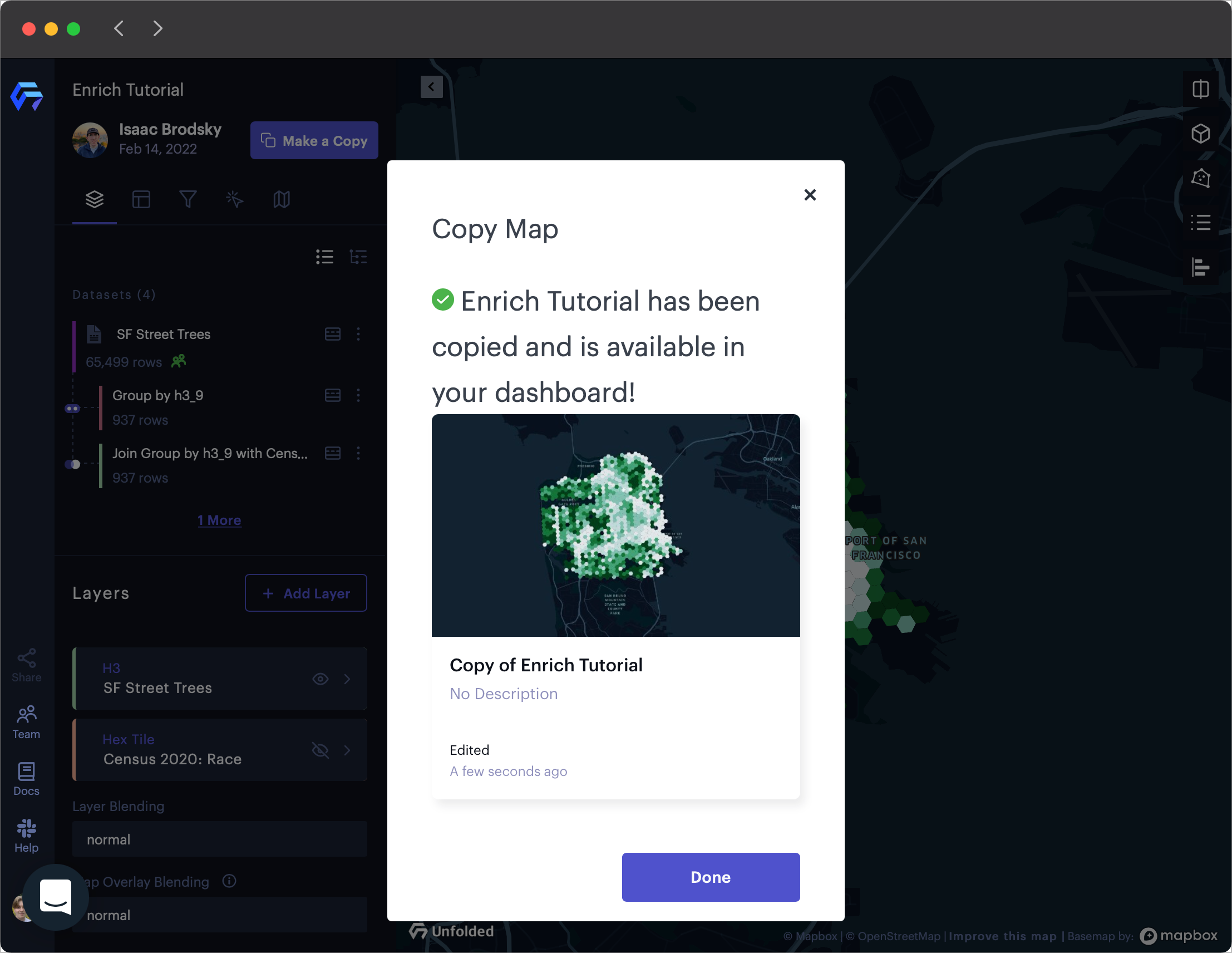
The Copy Map success window in Studio.
The copied map will now appear in the Maps tab.
Updated over 1 year ago
