3D Models
3D models can be leveraged in both the 3D and Trip Layer.
3D Model Settings
The 3D model can be configured to best represent your use case. 3D layers currently support the following settings:
| Field | Description |
|---|---|
| 3D Model | An optional 3D model displayed for each moving object. Select from our library of 3D models or select Custom, then point to a link containing a .glb or .glTF file. |
| Apply Color | Apply a color of your choice or apply the trail's color to the 3D model. |
| Size Scale | Size is scaled by a factor of 2^x where x is the slider value. |
| Roll Based On | Set the model's roll (rotation on the X-axis) by choosing a field from the dataset or set it with the slider. |
| Pitch Based On | Set the model's pitch (rotation on the Y-axis) by choosing a field from the dataset or set it with the slider. |
| Yaw Based On | Set the model's yaw (rotation on the Z-axis) by choosing a field from the dataset or set it with the slider. |
Note: The 3D layer does not currently accept fields for tilting and rotation, and must be adjusted via the slider.
Available 3D Models
The following 3D models are currently available in Foursquare Studio:
| Name | Icon |
|---|---|
| Airplane |  |
| Airliner |  |
| VTOL | 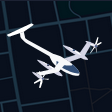 |
| Glider | 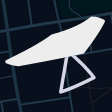 |
| Helicopter |  |
| Car |  |
| Truck |  |
| Scooter |  |
| Custom | 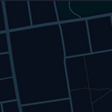 |
Custom 3D Models
To use your own 3D model, you can provide a link to a glTF file with either a .gltf (JSON/ASCII) or .glb (binary) extension.
If you need to render many models on the map, please consider the number of polygons of your model. A model that is too detailed (containing a high number of polygons) may result in significant slowdowns of your visualization.
Note: Cross Origin Resource Sharing (CORS) must be enabled on the remote server hosting the 3D model. This allows Studio to retrieve the 3D model for your visualization.
Updated 3 months ago
