Config Editor
Studio's map, layer, chart, viewport, effects and filter settings can be modified via a human-readable JSON configuration file. The built-in JSON editor allows you to access and modify these files, updating the map in real time. Studio's JSON editor also offers a range of familiar editing shortcuts, syntax highlighting, in-text syntax error highlights, and other quality-of-life features.
You may also select Copy Config to copy the config to your clipboard.
Layer Config
To open the config editor for Layers, click ⋮ More Options on a layer then click Edit Config.
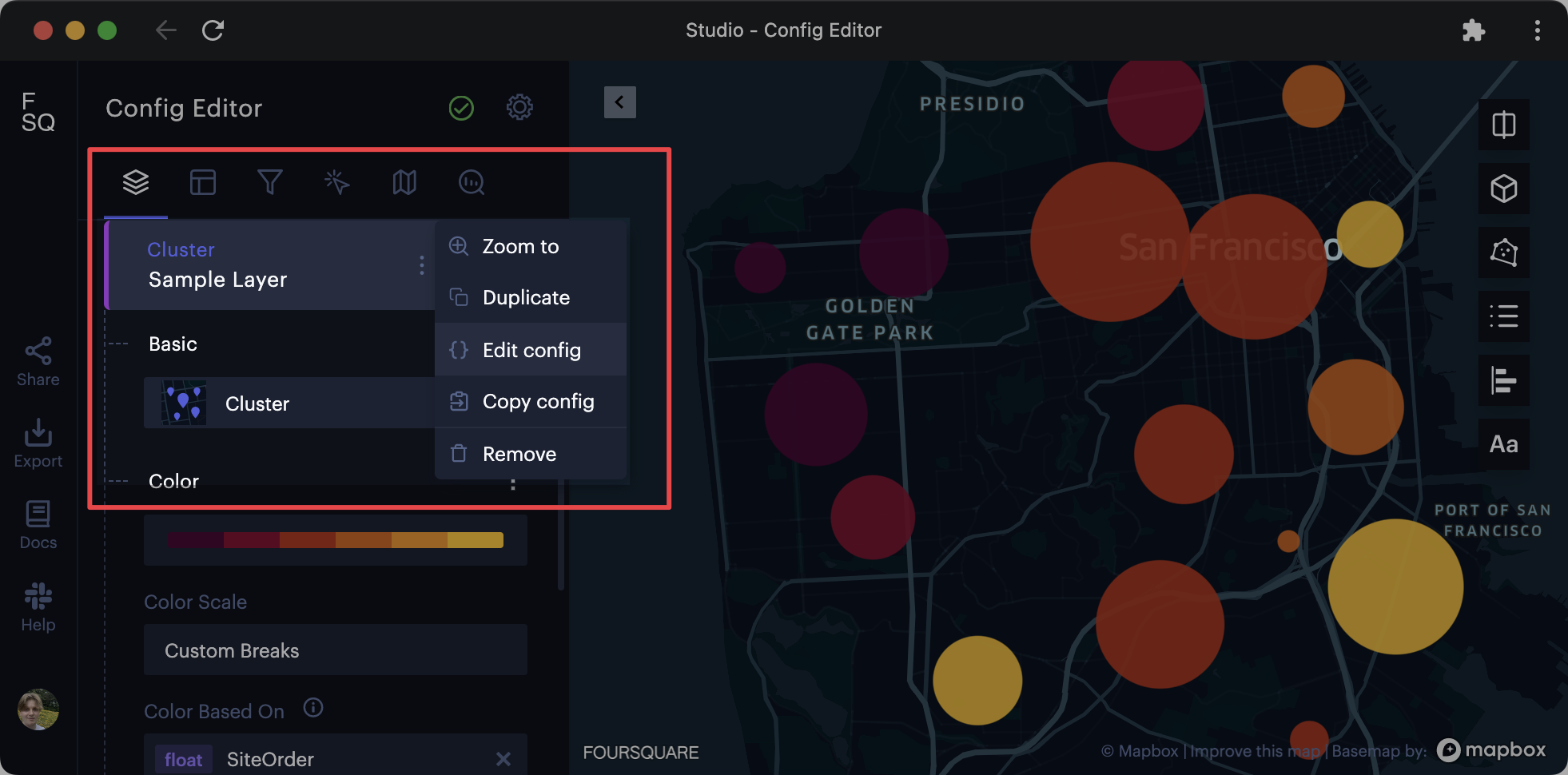
Accessing the config editor.
Viewport Config
To open the viewport config, click the Edit Viewport Config on the top right icon tray.
Chart Config
To edit the chart config, open a chart then click Edit Config next to the chart's settings.
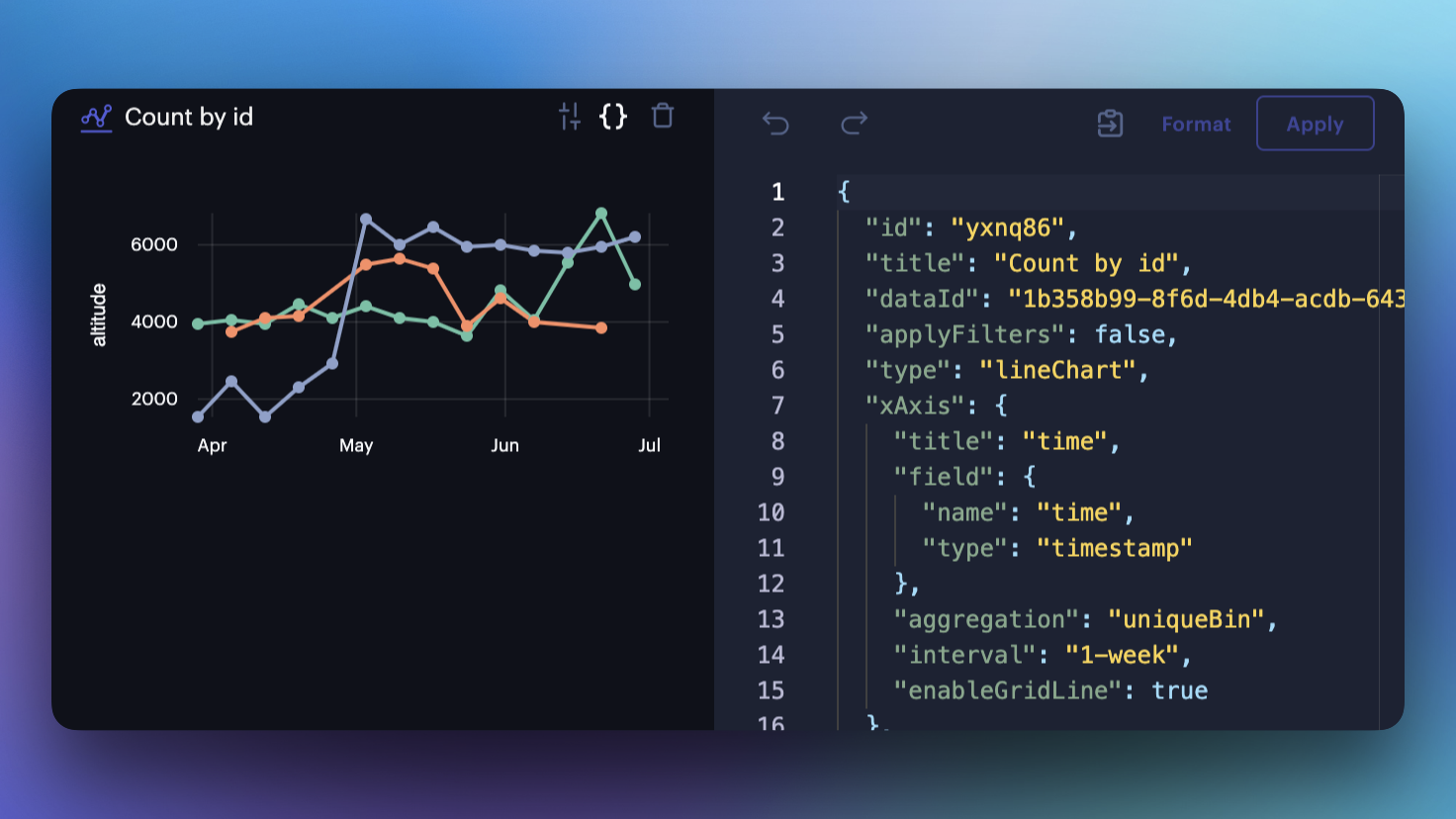
Chart config editor.
Filter Config
To edit the filter config, open a chart then click Filter Config next to the chart's settings.
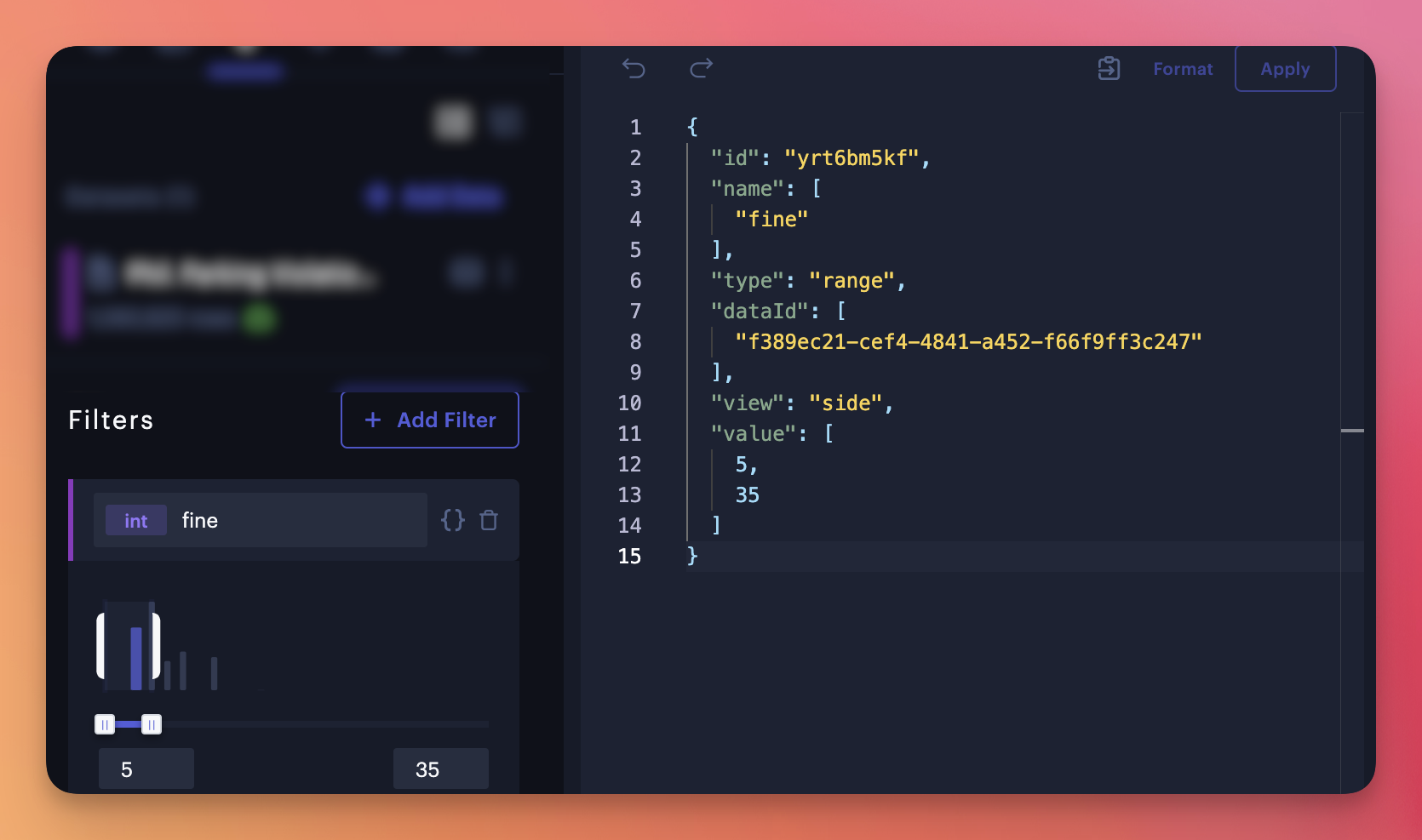
Creating a range filter via the config editor.
Developer Tools
The config editor allows users to save and edit the JSON locally, bringing the map into Studio at their own pace. Copying the layer configuration may also be useful for developers, who can access Studio via our SDKs.
Updated 5 months ago
