Replace Dataset
Use the Replace Dataset feature to swap datasets on a map. Studio will update all layers and filters to reference the new dataset. You can also use this feature to create a new map from a template.
To replace a dataset on your map, follow these steps:
1. On the dataset you wish to replace, click ⋮ More Options >> Replace Dataset.
In the Replace Dataset window, Studio will display all layers and filters that use the selected dataset (and will now rely on your new dataset).
2. Choose a dataset to replace the selected dataset, then click Replace Dataset.
Note: In Replace Dataset modal option Delete existing dataset is available. If selected, original dataset will be deleted from map and from user cloud, which means that this way of replacing will delete original dataset from dashboard and deleted dataset will be unavailable in other assets if used (i.e. other maps and queries).
The replacement dataset can be uploaded as a new dataset, chosen from your (or your organization's) data library, or queried via a data connector.
Studio attempts to validate the dataset used for replacement. Studio provides an interface showing how the replaced dataset impacts the your map.
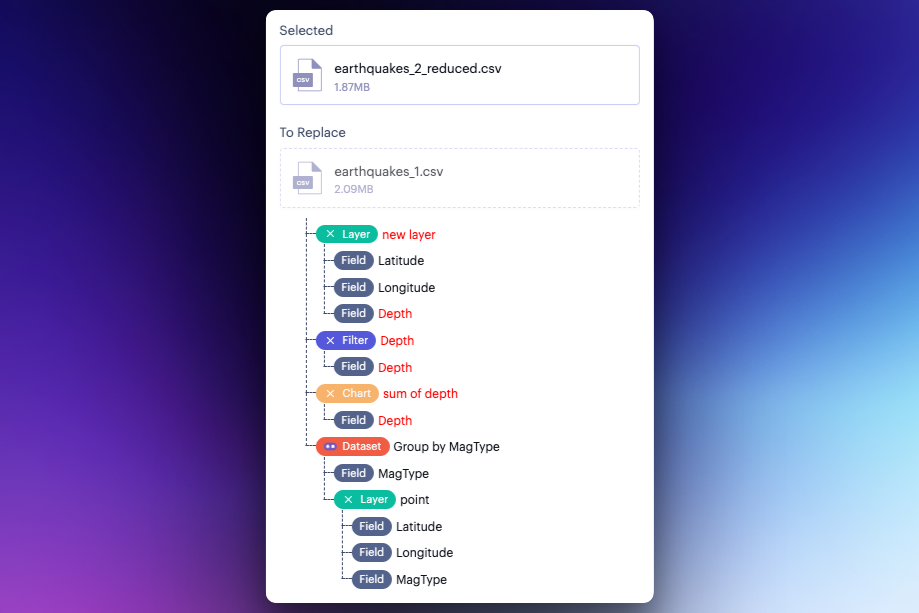
Warnings now appear when replacing a dataset.
If missing or mismatched fields exist, Studio will supply an error and show each layer that the replacement would impact.
Note: If you choose to replace a dataset with a dataset that fails validation, you can not undo the replace operation. Copy your map to avoid losing your work.
Create Map from Template
You may also use the Replace Dataset function to create a new visualization from a template. This can be especially useful when you wish to create several projects that share the same map configuration and can employ datasets with similar schemas (such as weather or traffic data).
1. Use the Copy Map function on a "template" map.
2. Use the Replace Dataset function to apply a new dataset.
Studio will automatically update all layers to reference the new dataset.
Programmatically Replace Datasets
If you want to replace datasets on a larger scale, consider using the Data SDK's replace_dataset function to programmatically swap datasets on your projects.
Updated 3 months ago
