Heatmap Chart
The Heatmap chart can be used to explore the relationship between variables in your dataset. The heatmap displays values from the specified column atop a colored correlation matrix. The chart is also interactive, allowing users to hover over a cell to spotlight the cell along with its column and row.
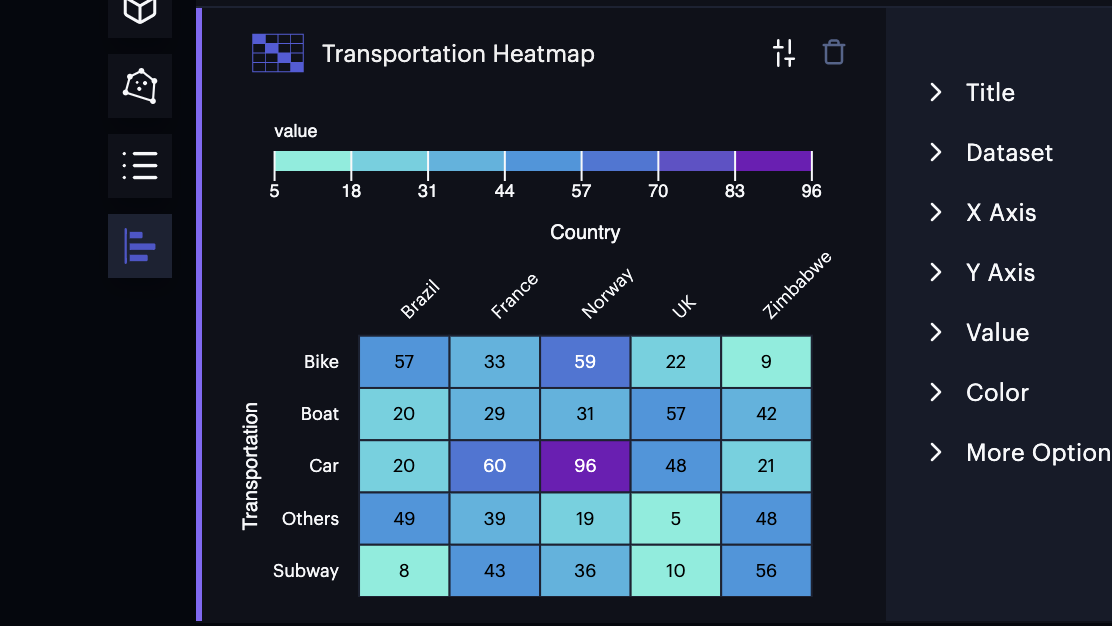
An example of the Heatmap Chart.
Follow these steps to create a Heatmap Chart:
1. Click the Show Charts button on the top-right of the window.
2. Click Add Chart > Heatmap Chart.
A settings panel will appear, allowing you to configure the heatmap chart.
Base Settings
| Option | Description |
|---|---|
| Title | A title to use for the chart. |
| Dataset | The dataset containing the fields for the heatmap chart. |
| Use Filtered Data | Enable to use filtered data on the heatmap chart. |
X Axis
| Option | Description |
|---|---|
| X Axis | Field to use for the X Axis. |
| Sort By | The method by which to sort data on the X Axis. Sort by alpha (i.e. label values) or simply by ascending/descending values. |
| Max Cols | The maximum number of columns to display on the X axis. |
| X Inner Padding | The amount of padding to apply between columns. |
Y Axis
| Option | Description |
|---|---|
| Y Axis | Field to use for the Y Axis. |
| Sort By | The method by which to sort data on the Y Axis. Sort by alpha (i.e. label values) or simply by ascending/descending values. |
| Max Cols | The maximum number of rows to display on the Y axis. |
| Y Inner Padding | The amount of padding to apply between rows. |
Value
| Option | Description |
|---|---|
| Value | The comparative value to use for the correlation matrix. |
| Format Number | Optional formatting applied to values in the cells. |
| Show Values | Enable/Disable to show/hide values in the cells. |
| Force Square | Enable to force square dimensions onto the correlation matrix. |
| Show Legend | Enable/Disable to show/hide the legend atop the correlation matrix, mapping colors to values. |
Color By
| Option | Description |
|---|---|
| Color By | Choose a field to base the color of heatmap cells. Defaults to the same field selected for value. |
| Color Palette | The color palette to use for the heatmap cells. |
More Options
| Options | Description |
|---|---|
| Border Width | The number of pixels to apply as a border between cells. Defaults to 0. |
Updated 3 months ago
